Utility Icons
Icons
Navigational
hamburger
spyglass
location
times
expander
Selection
chevron
caret-down
plus
minus
Instructive
question-mark-circle
checkmark
exclamation-point-circle
Icon CSS classes
To render an icon anywhere in the page, mix the icon block with the glyph’s named block. The named blocks follow the format icon-core-name, and each glyphs name can be found in the “Icons“ section above.
Basic icon example
This is the “Caret (down)” icon
<i class="icon icon-core-caret-down"></i>
This is the "Caret (down)" icon
Color modifiers
The default icon display is the default text colour (shark). Modifier classes make it possible to style icons differently.
--primarycolors an icon green to indicate a primary action--secondarycolors an icon purple to indicate a secondary action--disabledcolors an icon grey to indicate the action is turned off--errorcolors an icon red to indicate a problem
Examples of icons with modified colors
<i class="icon icon-core-caret-down icon--primary"></i>
<i class="icon icon-core-caret-down icon--secondary"></i>
<i class="icon icon-core-caret-down icon--disabled"></i>
<i class="icon icon-core-caret-down icon--error"></i>
- Color has special meaning for instructive icons. By default, each one is styled with its intended color. For example, “checkmark” is green, and “alert” is red without requiring any modifier.
Fixed width modifier
The TELUS Core Icons font isn’t fixed width, but the --fw helper can be used when you need to align glyphs vertically.
Example of fixed width icons
Hamburger
Chevron
<i class="icon icon-core-hamburger icon--fw"></i> Hamburger<br>
<i class="icon icon-core-chevron icon--fw"></i> Chevron
SCSS variables and mixins
In order to use variables, functions, and mixins, TDS’ SCSS source code must be imported by your project. See the Using TDS Core for further instructions.
Core Icon Codepoint
Function core-icon-codepoint returns the unicode value for the given icon name.
.my-block {
&::before {
content: core-icon-codepoint(chevron);
}
}
Core Icon
Mixin core-icon outputs the properties of an inline block icon.
This mixin has one optional parameter - the name of an icon. If this parameter is given, your block will have ::before pseudo element containing that glyph.
.my-custom-chevron {
@include core-icon(chevron);
}
.my-generic-icon-block {
@include core-icon;
}
Variables
| Variable | Value |
|---|---|
$color-icon-primary |
#4b286d |
$color-icon-secondary |
#177a00 |
$color-icon-disabled |
#54595f |
$color-icon-error |
#c12335 |
Accessibility
Icons are a helpful tool to supplement information, but should not be the only means by which you communicate something. The .accessible-hide class is one way to include helpful text along with an icon.
Accessible icon example
Enter a keyword, then click the search button to find relevant results.
<p>
Enter a keyword, then click
<i class="icon icon-core-spyglass">
<span class="accessible-hide">the search button</span>
</i>
to find relevant results.
</p>
That content will be read aloud by a screen reader as “enter a keyword, then click the search button to find relevant results”. Without the helper text, it would be heard as “enter a keyword then click to find relevant results”, which is not as clear.